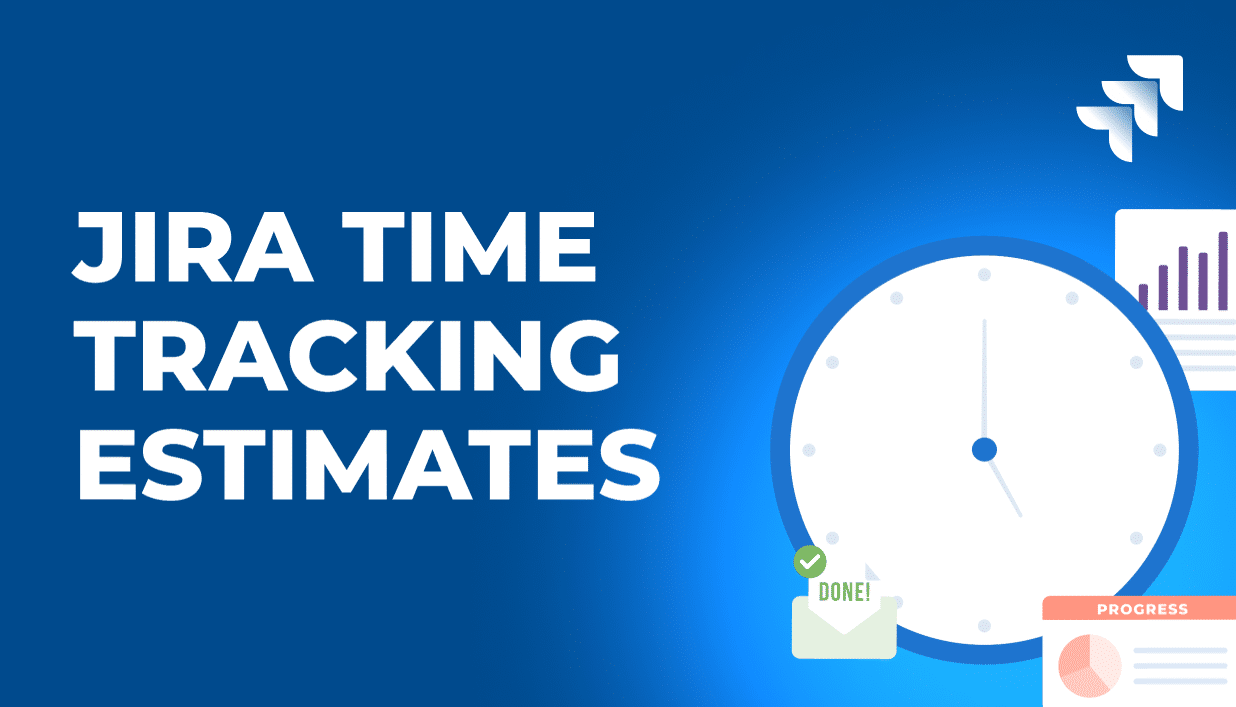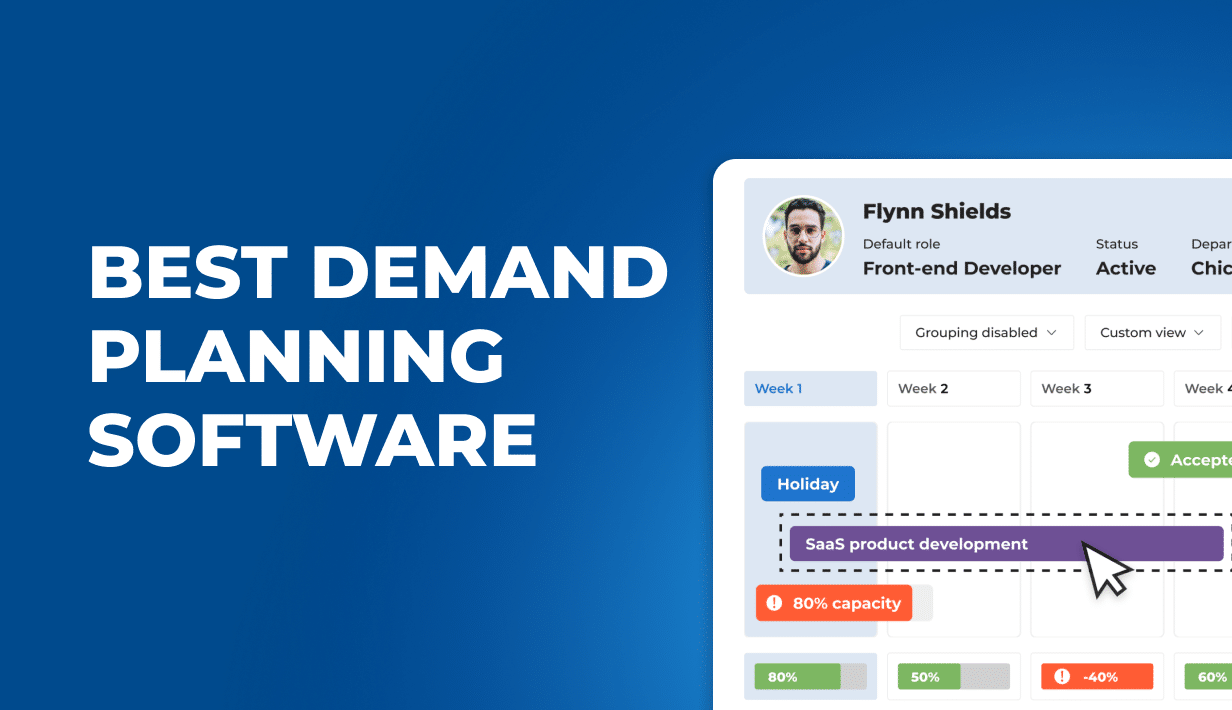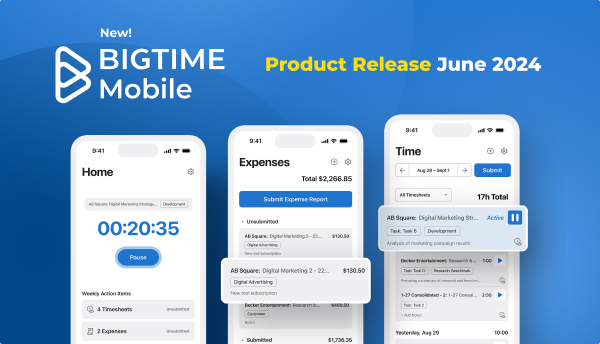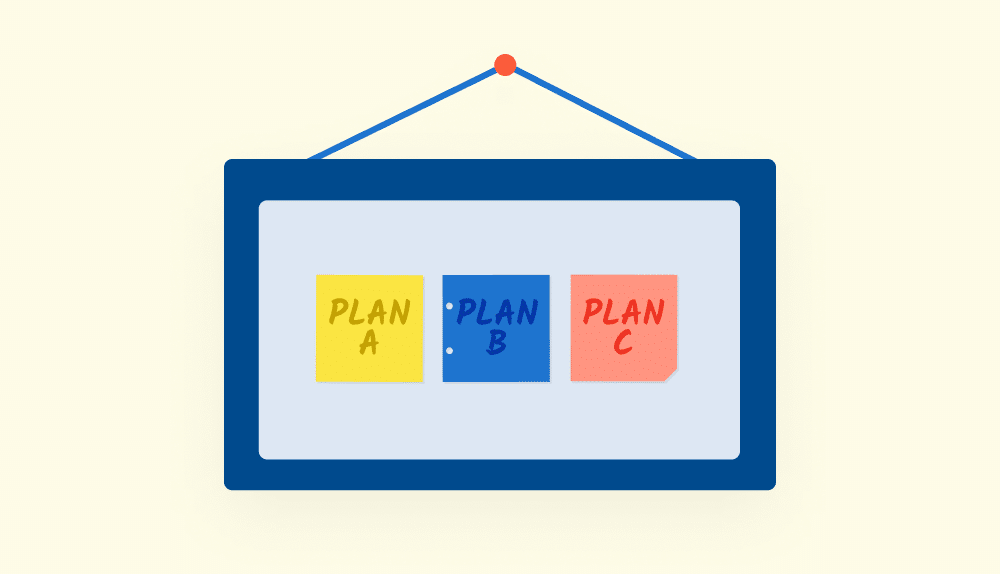What Are Jira Time Tracking Estimates?
Jira time tracking estimates refer to the Jira feature allowing users to estimate and track the time required to complete tasks or issues. Such an estimated time to complete helps managers monitor team’s velocity, compare plans to reality, and react to any delays or unforeseen problems.
What Is Included in Jira Time Tracking Estimates?
When creating or editing an issue in Jira, you can specify the time estimates for a given task using different estimation units available in the system, such as hours, days, weeks, or story points (a relative measure of effort). The time estimates typically include the following:
- Original Estimate: Original estimate is the initial estimate of the effort required to complete a task or issue. It represents the best guess at the time of planning or creation.
- Remaining Estimate: As work progresses on an issue, the remaining estimate represents the estimated effort to complete the task. To allow for its automated updates, the managers need to enable time tracking in the project and allow employees to create new work logs that will then reduce the remaining time for the Jira project.
- Time Spent: This is the time logged against an issue to track the effort expended by individuals working on the task. It provides insights into how much time has been spent on a problem.
- Logged Work: Jira allows users to log work done on an issue, including the time spent, dates, and any additional comments. Logged work provides a detailed history of effort expended on the issue.
How To Configure Time Tracking Estimates in Jira Software?
How To Configure Task Estimates In Jira?
To configure estimation settings in Jira, first check the current access levels for your account. You must have administrative access or project manager and administrator permissions to do that. If you have just an employee status, you won’t be able to to do that!
Configuring Jira Time Tracking Estimates Step By Step
Adding project estimates to Jira might be a challenge due to the multitude of options included in the system. To configure Jira time tracking estimates and compare time spent on tasks to your exectations, you need to:
Enable and Configure Time Tracking
Go to Jira Administration:
- Click on the ⚙️ Settings (Jira Admin) > Issues.
- Under Issue Features, select Time Tracking.
Enable Time Tracking.
Configure Time Tracking Settings:
- Time display format – Choose how time is displayed (e.g., hours, days).
- Default unit – Set time tracking in minutes, hours, days, or weeks, depending on the desired estimation accuracy.
- Working hours per day – Define the standard work hours.
- Days per week – Set how many working days per week.
- Time tracking provider – Keep Jira default or integrate with third-party apps like Tempo Timesheets.
2. Set Up Time Estimates on Issues
When creating or editing an issue, go to the Time Tracking section. There, enter values for:
- Original Estimate – Expected time to complete the task.
- Remaining Estimate – Adjust based on work done.
- Time Spent – Log actual hours worked.
Selecting None uses what you’ve defined as the Estimation Statistic to track progress, while selecting Remaining estimate and time spent tracks progress by subtracting the value from the Time spent field from the original estimate.
How to estimate an issue in Jira time tracking?
Estimating an issue in Jira helps teams plan workloads and track progress. There are two main estimation methods a project manager can use to create task estimates in Jira: Time-based estimates and Story Points (for Agile teams).
Time-Based Estimation (Hours/Days)
Time estimates are the best for teams using Jira’s time tracking for workload planning. To configure them, using an account with project administration permissions:
- Open the issue you want to estimate.
- Find the Time Tracking section (Enable it under Jira settings if not visible).
- Click Edit and enter Original Estimate (e.g., “8h” for 8 hours) and Remaining Estimate (automatically adjusts based on time logged).
- Click Save.
Story Points Estimation (For Agile Teams)
Used in Scrum and Kanban boards for relative effort estimation.
Steps:
Ensure Story Points are enabled:
- Go to Jira Admin > Issues > Custom Fields.
- Find or add the Story Points field.
- Associate it with relevant issue types.
Estimate the issue in Story Points:
- Open the issue.
- Locate the Story Points field (or in Backlog view for Scrum).
- Enter a number representing effort (e.g., “3” for a medium task).
🔹 Tip: Use Planning Poker with your team to assign Story Points based on complexity.
3. Estimating in a Scrum or Kanban Board
- In Scrum: Go to Backlog, click an issue, and enter an estimate in either Time Tracking or Story Points.
- In Kanban: Ensure estimation fields are enabled under Board Settings > Card Layout.
Monitoring Team Workloads and Actual Progress with Estimates
As your project progresses, the estimate will be compared to the time worked in the issue panel. Team members will also be notified about the time they have left to complete the issue – whenever they track time on that issue, they will see such information in their report.
Additionally, you can use the same method to edit the time tracking estimates as you go – for example, when a scope creep surprises you.
Jira Time Tracking Estimates – Common Problems
Jira Time Tracking Estimate Is Not Specified
Sometimes, Jira time tracking estimate was not specified – just like in the picture below.
To be able to create an estimate in such a case, you need to put the field Time tracking in Configure Screen option. Then, when creating or configuring an issue, remember to specify the original estimate in the dedicated field. This change will allow you to see both the estimated and remaining time in your issue panel.
Jira Estimates: Original Estimate Is Required
But what to do when an Original Estimate field is missing from your issue?
The lack of Time Tracking field usually causes this problem. To add it to the issue:
- Go to Issues and then Screens.
- Select the screen scheme that’s being used by the project.
- In this panel, you will be able to add and remove fields from your issues. In this case, you need to add Time Tracking field to the equation.
However, if you still can’t see the Time Tracking data in your issue, you can access the project settings, then scroll to the bottom and click on the Field Configuration button. Then, find Time Tracking and make sure it was not hidden!
Can I Use Jira Time Tracking Estimates for Long-Term Forecasts?
Jira is a project management tool that focuses on a short-term perspective – for example, for sprints, weeks or months. However, while it excels in a more limited approach to planning, it is definitely not enough for the managers who want to get a bird’s eye view of their operations for the months or years to come. For them, regardless of the project settings, task estimates simply won’t be enough.
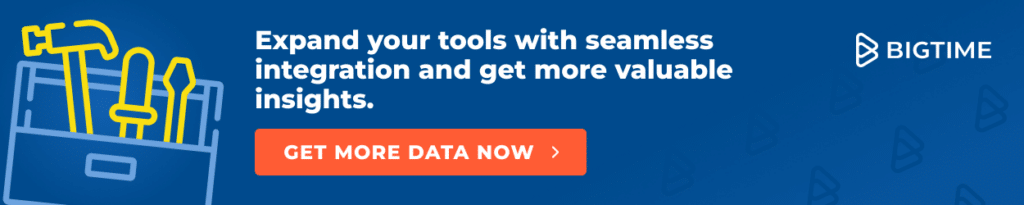
What Is a Better Choice For Long-Term Estimates?
Luckily for its users, Jira can be integrated with other tools that can expand its capabilities. BigTime Foresight is one of such tools.
BigTime Foresight was created to do more than just provide a project overview for simple operations. In this tool, you can:
- Precisely plan workloads to optimize team efficiency and avoid burnout.
- Monitor team performance, worklogs, finances, and many more in customizable reports,
- Model project profitability forecasts to make data-driven financial decisions.
- Allocate staff optimally based on availability, skill sets, and project needs.
- Generate instant reports for real-time insights into financial and operational performance.
- Improve resource utilization by identifying gaps and reallocating resources dynamically.
- Enhance decision-making with AI-powered analytics and scenario planning.
On the other hand, in BigTime Foresight you can also create the estimates for entire projects. Before they even start, you can calculate their costs or use the actual employees and their wages to assess the spendings on your side.
Discover What BigTime Can Do For You
An AI-powered tool that combines all the processes in a single source of truth? That’s BigTime!
Simply book a demo with our advisors to see how we can improve your processes and profitability.